Filters - How to use Jira
Filters work like an advanced issue search that you can save. With filters you filter issues from chosen project(s) by their properties (status, type, start date, etc.).
Making filters is done through the Advanced issue search page, from the Filters menu.
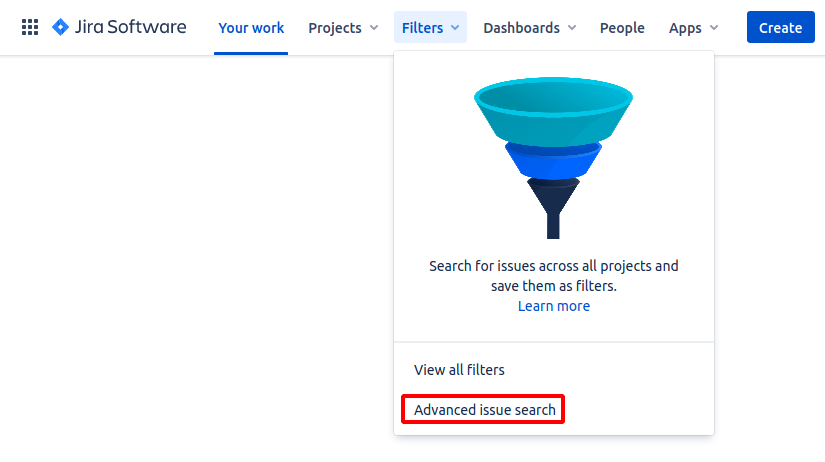
Criteria
From here you can see some criteria: Project, Type, Status, Assignee.

Clicking on the criteria will reveal what options you can choose for it. Access to more criteria can be obtained via the + More menu.
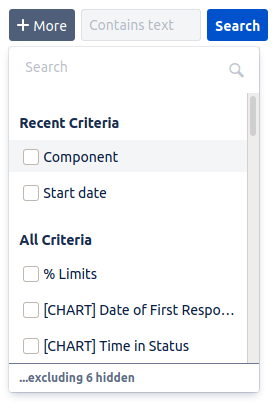
After configuring your desired options, you can save the filter and use it later. To do so, simply click on Save as and enter a name for it.

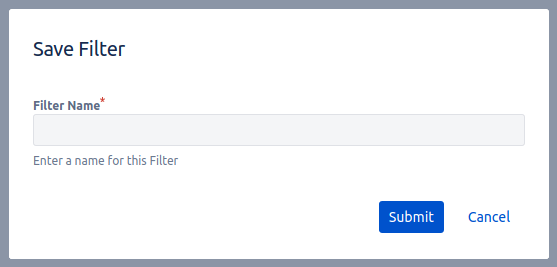
You can view all of your filters from the conveniently named View all filters option in the Filters menu.
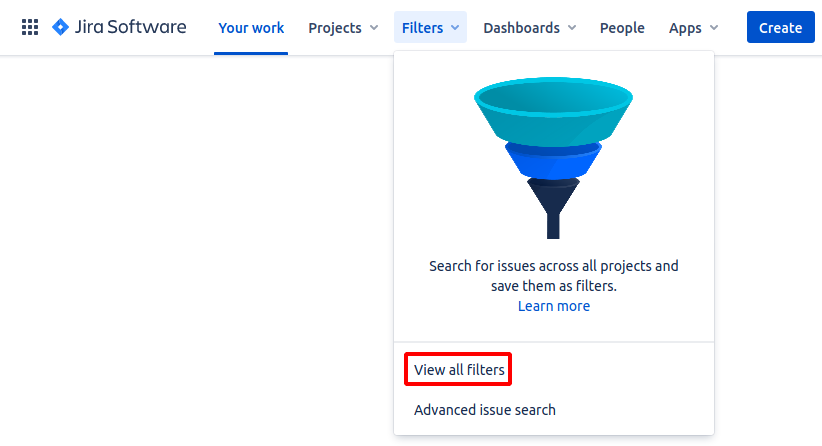
JQL
You can do more advanced search through JQL (Jira Query Language), but we won't be covering this topic. I can recommend this article on the subject.