Windows Run dialog
On Windows, most often you run an application by finding and double-clicking it's .exe file. What a lot of people don't realise is that you can launch any application or open any file you want by typing a single command. That can be achieved inside the Run dialog.
Opening the Run dialog
To open the Run dialog, you can either:
A) Press Win + R key combination
or
B) Right click on the Windows menu, and then press Run
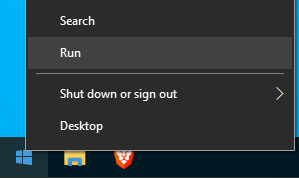
Commands
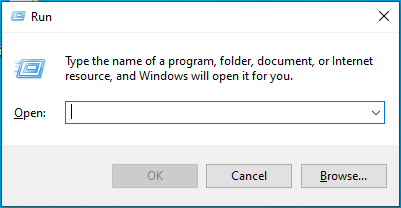
Folders
You can open any folder by typing in it's full path. So, if you have a folder named Work inside your Documents folder, the full path will be something like C:\Users\John\Documents\Work\.
If your desired folder is directly in your account folder, so Desktop, Documents, Pictures, etc. you can just type in the name of the folder. For example, if you want to open your Pictures folder, just type in pictures and it will be opened.
There are, of course, some more special location, some of which are:
| Command | Location |
|---|---|
%ProgramFiles%
| Program Files Folder |
%AppData%
| User's App Data Folder |
Bonus: %appdata%\Microsoft\Windows\Start Menu will open the Start Menu folder, from which you can edit what goes inside your start menu.
Programs
You can always run any application by typing in it's full path. So, to launch something like FireFox, you'll need to type in C:\Program Files\Mozilla Firefox\firefox.exe.
But, whats more important is that you can more easily launch some Windows apps, like Calculator or Control Panel. Here is a list of commands and the application they launch:
| Command | Application |
|---|---|
calc
| Calculator |
mspaint
| Microsoft Paint |
snippingtool
| Snipping Tool |
notepad
| Notepad |
sndvol
| Volume Mixer |
soundrecroder
| Sound Recorder |
wuapp
| Windows Updates |
shutdown*
| Shutdown or restart computer |
cmd
| Command Prompt |
powershell
| Windows PowerShell |
control
| Control Panel |
taskmgr
| Task Manager |
msinfo32
| System Information |
winver
| Windows Version Window |
cleanmgr
| Disk Cleanup |
dfrgui
| Disk Cleanup (defragmentation) |
mstsc
| Remote Desktop Connection |
regedit
| Registry Editor |
msconfig
| System Configuration Settings |
dcomcnfg
| Component Services |
sigverif
| File Signature Verification Tool |
*: The shutdown command requires parameters:
-
/swill shutdown in one minute -
/rwill restart in one minute -
/tspecifies after what amount of time to shutdown or restart (a number needs to be entered afterwards, so/t 0for immediate execution) -
/fforces running applications to close (might result in data loss!)
Windows settings
There are also many "shortcuts" to different Windows settings windows. Those include:
| Command | Setting |
|---|---|
mmsys.cpl
| Sound Properties |
powercfg.cpl
| Power Options |
timedate.cpl
| Time and Date Options |
ncpa.cpl
| Network Connections |
inetcpl.cpl
| Internet Properties |
compmgmt.msc
| Computer Manager |
devmgmt.msc
| Device Manager |
diskmgmt.msc
| Disk Management |
firewall.cpl
| Windows Firewall |
sysdm.cpl
| System Properties |
services.msc
| Services |
comexp.msc
| Component Services |
gpedit.msc
| Group Policy Editor |
lusrmgr.msc
| Local Users and Groups |
certmgr.msc
| Certificate Manager |
taskschd.msc
| Task Scheduler |
fsmgmt.msc
| Shared Folders |
Note: cpl stands for Control Panel Item and msc stands for Microsoft System Configuration.
For more
For more commands, check out windowsruncommands.com. They have a much bigger list of commands and shortcuts you can use.